Want to change your profile picture on Facebook? This guide will show you how to do it.
Once you have logged in to Facebook, on the top center of the page, click on your name or small profile picture.
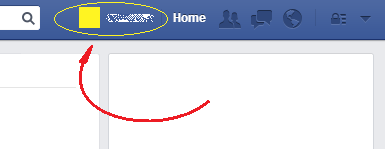
Once you have done that, hover your mouse over your profile picture and click on the appearing “Update Profile Picture” message.
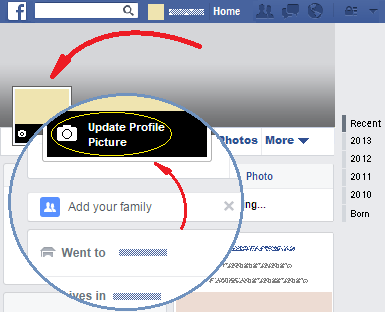
By doing this, a window will appear. In that window you can:
- select one of the shown pictures, which are the Facebook Photos that you previously uploaded or in which you were tagged.
- click on “Take Photo” to obtain a photo from your webcam.
- click on “Upload Photo” to upload an image from your computer.
The following paragraphs explain how to continue according to what you have chosen:
If you have chosen one of your Photos:
Once you have chosen a photo, select the area within it that you want to use, and once you are done, click on the “Done Cropping” link located near the bottom right hand corner of the photo.
If you selected “Take Photo:”
A window will open in which you will see the view of your webcam. Once you are satisfied with what you are seeing, click on the "Take" button below that view, and if the image is good, click on the “Set as Profile Picture” button located at the bottom right hand corner of the window.
If you selected “Upload Photo:”
In the window that appears, select the photo in your computer that you want to upload and finally click on the “Open” button.
This way you will change your profile picture.
How to Use Facebook >> Facebook Account and Timeline >> How to Change Your Profile Picture on Facebook
 Want to change your profile picture on Facebook? This guide will show you how to do it.
Want to change your profile picture on Facebook? This guide will show you how to do it.