Do you want to know how to use your Facebook Timeline? This article will show you how to manage it.
Going to your timeline
To go to your timeline, once you have logged in to Facebook, on the top center of the page, click on your name or small profile picture.
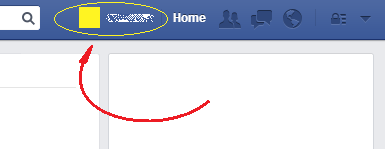
This will lead you to your timeline.
Moving through your timeline
There are two ways in which you can explore your timeline:
- by scrolling up and down the timeline’s web page in your browser.
- by selecting a month or a year to jump to in the strip menu that appears at the top of your screen when you scroll down your timeline past your cover photo.
Adding new stories
Along your timeline you can place three kinds of stories: a small message called status update, a photo or video, and a life event, where you can tell something important that has happened in your life. The menu to add any of these four kinds of stories is available in the first box at the top right hand side of your timeline.
Editing your Timeline
As you scroll up and down through your Timeline you will see many pieces of content grouped in many different areas or boxes. Over the upper right hand corner of many of those boxes, you will be able to see a wide v. Click on it, and a drop-down menu will be deployed, in which you will be able to hide that content, delete it, or change its date, among other things.
If you want that content to be featured, click on the option Highlight in that menu. By doing this, the box will be made larger and in this way it will attract the attention of people looking at your Timeline.
This way your Timeline will look as you want.
 Do you want to know how to use your Facebook Timeline? This article will show you how to manage it.
Do you want to know how to use your Facebook Timeline? This article will show you how to manage it.